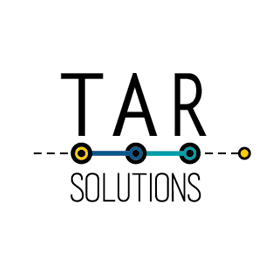For reports to have good usage they should have appropriate design and structure. When designing reports think about the audience and the questions they are trying to answer. This will enable you to decide the best reporting software and the correct reporting level. I have delved into this subject in more depth in another post about turning data into information.
I picture reports as fitting into 1 of 4 possible levels. This isn’t a rigid structure and these levels are related but for me it’s a good starting point and helps me choose the best software to use.
I’ll start at the top:
Dashboards for Management Reports
These are generally for higher level management and only show top level numbers and trends. I like to use Tableau for building dashboards as it’s really quick to get started, simple to use for a beginner and Tableau connects to many different data sources – databases, spreadsheets, text files, etc. It’s also simple to put together dashboards which are dynamic and visually appealing.
Graphical for comparing numbers
Anything to be shown over time and/or comparing 2 or more similar things is suited to a trend chart. This enables the user to spot trends at a glance and identify areas that might require further investigation. Comparison against a target / another values works well in a bullet chart. I tend to use Tableau for this.
Tabular when graphs don’t work
Sometimes the data doesn’t work graphically. For example you might want to display a group of non related measures for a specific time month. Maybe you’re showing too much data for a graph but it is easy to read in a tabular format. This is also a common way to supply data to those who want to do further analysis on large datasets as long as it’s simple to export the data into our next level, the spreadsheet. SSRS is my software of choice for tabular reporting, although Tableau can also work.
Spreadsheet to give the data
Usually only analysts (or someone doing analysis as part of their job) would need data right at the very bottom level. I prefer to use Excel to display the data in a pivot table or tabular format. Excel can link directly to the data source, therefore it is possible to refresh automatically.
These levels are all inter-related. The dashboard can identify areas of the business that require investigating; the graphical data can help narrow down if and where to investigate further; and finally the tabular/spreadsheet enables drilling in to the very bottom level of data.
Once you’ve designed your report try running it up against the BI roadmap and see how high your reports climb.