To remove the All option from a Tableau quick filter is possible by following these simple steps:
1. Click the small down arrow in the quick filter heading
2. Scroll down to Customize
3. Uncheck where it says ‘Show “All” Value’ so there’s no longer a tick mark against it.
To show the All option follow steps 1 and 2, and in step 3 check the ‘Show “All” Value’ so the tick mark appears against it, as in the diagram below.

To remove specific values from the filter, this post describes how to remove values from a Tableau filter.
As well as having All in a filter, it’s also possible to add All to a Tableau parameter.
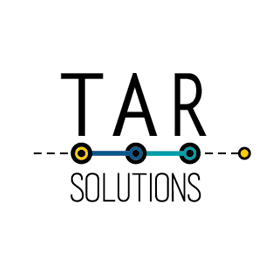
Perfect! Thank you.
is there a way to show some filters and not all or one filters?
Thanks,
Can you give an example?
HI,
I am able to achieve it. But, after I published the dashboard, its not showing (multiple values).
can you please suggest.
Thanks!