For a number of years Tableau has increased the web authoring capabilities on Tableau Server and Tableau Online.
This functionality is great; it’s an effective way to give controlled access to users to directly interrogate the data.
how to use Tableau Web Authoring in your organisation
Tableau web authoring puts data into the hands of the consumers. Giving access to Tableau data sources is a good thing; it effectively creates a single source of the truth.
For example, sometimes users want to build their own custom tabular reports or perhaps carry out ad-hoc analysis. Enabling the users to do this frees up data teams to be more strategic, considering ad-hoc requests are often tactical.
In addition it also speeds up getting information for the users, it removes a dependency on a data team. The users can be more self-sufficient.
All of the above are good things.
The Tableau web authoring functionality enables Tableau developers to give the user direct, but controlled, access to the data.
In addition, it gives similar functionality as an Excel pivot table. This is a big advantage as most data-driven users will be familiar with the drag and drop methods.
What not to allow with Web Authoring
A quick point, one thing that I actively discourage, is allowing users to directly edit your production dashboards. And definitely do not allow them to save any alterations on these.
Usually in production dashboards, with many different users, those users know what they are looking for and where to find it, so leave them alone!
In addition, it’s likely there are many custom calculated fields used for formatting the end product. These will confuse less experienced users – so don’t give web edit access to these dashboards!
Keep the web authoring separate from your slick production dashboards, set up projects specifically for business users to do their authoring and editing.
Setting up your data sources and server for Tableau Web Authoring
Before allowing the users access to the Tableau data sources first consider some things.
- How to make it as simple as possible for the users. If they need to continually ask for guidance it defeats the object of enabling them.
- Save permissions – who is allowed to edit what? What are they allowed to save and to save where?
- Training – inappropriate use of Tableau Server data sources can have negative consequences on the server. If someone is trying to load millions of marks while web authoring it could have a serious negative impact on other server users. There should be good user training including do’s and don’t’s.
Build simple flat data sources
The first point about making it simple is very important.
Most users are familiar with dragging and dropping flat tabular data within an Excel pivot table.
Replicating the familiar Excel drag and drop functionality will give users a head start.
Therefore ensure the data sources are ‘flat’ and clearly named.
Also, remove any obscure calculated fields.
Simplicity is essential unless you want to spend much of your day fielding basic usage questions…or even worse, have no users at all.
Save / Save As / No Saving – set up the projects
Your Tableau self-service should mean the user:
- Is able to edit a template workbook
- Can’t overwrite the template workbook
- Is able to save their reports
- Can’t save in the same place as the template workbooks – this could confuse and clutter the template area
I don’t want the users to be able to edit the standard central dashboards.
Therefore, to meet these requirements, create two new projects on the server.
One to host the templates, where users will begin their web editing, and the second for users to save their creations.

My web edit templates are in a project called Self Service.
This is because ‘web edit’ is unlikely to mean much to most users.
There is another project, Self Service User Workbooks, where users save their own reports.
The worksheet templates are the starting point from where users will begin to web edit.
I prefer to keep these templates as simple as possible. Generally, I publish a worksheet as a starting point for the user.
Note I said worksheet, not a dashboard.
The worksheet only has a simple one measure and one dimension table. This is cleaner for the users when they begin to edit.
Tableau web edit Project Permissions
To meet our requirements users must:
- have edit permissions in the Self Service and Self Service User Workbooks projects
- save into Self Service User Workbooks
- NOT save into the Self Service project
Project permissions can do all of the above. Tableau Web Edit permissions are not always obvious. I find setting up the Self Service project as follows works well:
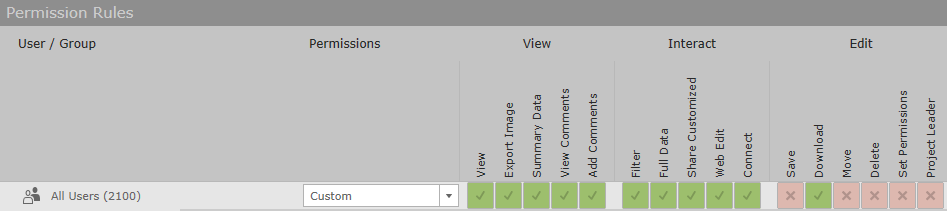
Under ‘Interact’, ticking Web Edit provides the Edit button to the report users. Connect allows the user to connect to the data source, which they need to be able to edit.
Under ‘Edit’ we are not allowing the user to Save into this folder. We don’t want them accidentally overwriting the templates or polluting the Self Service folder with their own workbooks.
A key here is Download. This activates the Save and Save As buttons.

Without ‘DOWNLOAD’ ticked the Save options WON’T appear. Both save options come together, it’s currently not possible to have one without the other. Clicking the Save without permissions to save automatically becomes a Save As so this is not a problem.
The permissions of Self Service User Workbooks is as follows:

The difference with this project compared to Self Service is now allowing the user to ‘Save’.
Another thing to note, although Delete is disabled, a user can still delete THEIR workbooks. They can’t delete any other workbooks.
Now all that’s left is to train the users. Try and prevent them doing anything that may freeze the server!
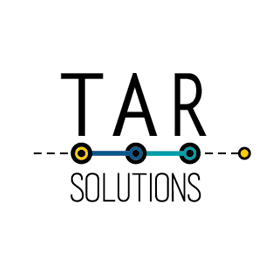
One note is user should have the publisher license to make this functionality to work.